Title: How to install network card driver without network
introduction:
In modern life, the network has become an indispensable part, but sometimes we may encounter a situation where there is no network connection, especially after installing a new system or replacing hardware, the network card driver is not installed and the network cannot be connected. So, how to install the network card driver when there is no network? This article will provide you with detailed solutions.
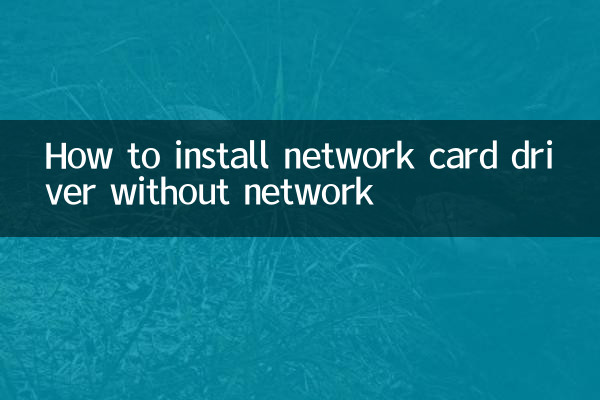
1. Preparation work
To install the network card driver without a network, you need to prepare the following tools or files in advance:
| Tools/Documents | use |
|---|---|
| U disk or mobile hard disk | Used to store driver files |
| Another computer with Internet access | Used to download driver files |
| Network card driver file | Manually install driver |
2. Obtain the network card driver file
1.Download the driver from another computer:Use a computer with Internet access to visit the official website of the network card manufacturer (such as Intel, Realtek, etc.), enter the network card model to download the corresponding driver file.
2.Using the driver toolkit:Some toolkits (such as "Driver Wizard Offline Version") provide a collection of common network card drivers, which can be downloaded in advance and stored in a USB flash drive.
3.The system comes with drivers:Some operating systems (such as Windows 10) may come with a universal network card driver. You can try to install it through the device manager.
3. Manually install the network card driver
1.Copy the driver files to the target computer:Copy the downloaded driver file to a computer without Internet access via a USB flash drive.
2.Open device manager:Right-click "This PC" and select "Manage" to enter "Device Manager".
3.Update driver:Find the network card that does not have the driver installed in "Network Adapters", right-click and select "Update Driver", then select "Browse my computer for driver" and point to the driver folder in the USB flash drive.
4.Complete the installation:After completing the installation according to the prompts, restart the computer.
4. Common problems and solutions
| question | solution |
|---|---|
| Unable to identify network card model | Use a hardware detection tool (such as CPU-Z) to check the network card model |
| Driver installation failed | Try downloading a different version of the driver file or use a universal driver |
| System incompatible | Make sure the driver you download matches the operating system version (e.g. 32-bit or 64-bit) |
5. Other alternatives
1.Using mobile phone tethering:If your phone has a network, you can temporarily connect to the Internet through a USB shared network to download the driver.
2.To use the system restore function:If there was a backup of the system before, you can try to restore it to a state where the network card driver is present.
3.Purchase an external network card:Some USB network cards are plug-and-play and require no additional driver installation.
6. Summary
Although it is troublesome to install the network card driver when there is no network, it is not impossible. The problem can be solved by preparing driver files in advance or using other devices. It is recommended that users download the necessary driver files in advance before installing a new system or replacing hardware to prepare for emergencies.
Appendix: Popular network card driver download links (for reference only)
| Network card brand | Official website link |
|---|---|
| Intel | https://www.intel.com/content/www/us/en/support/detect.html |
| Realtek | https://www.realtek.com/en/component/zoo/category/network-interface-controllers-10-100-1000m-gigabit-ethernet-pci-express-software |
| Broadcom | https://www.broadcom.com/support/download-search |

check the details

check the details